Setup payment
Set up your payment method 💸
In order to sell on the Bazar, you will have to make sure that you have your payment set up properly. As payment processors on the Bazar we provide Stripe and Paypal. You will need to have at least one of those accounts to manage your payments, reimbursements, and invoices.

Connect your Stripe Account
First things first: To connect your Bazar account to Stripe, you will need a Stripe account. Don’t have one already? Set up your Stripe account.
- Creating an account is free
- You need to have a registered organisation in a Stripe supported country
- If your country is not supported, you can try setting up an account through Stripe Atlas, or find another creative way around it
Once you are set, you can connect your Bazar account to your Stripe account.
Step 1: Add a payment method
- Login to the seller dashboard
- Go to Administration/ Payment methods.
- Click on ‘+’- to add one.
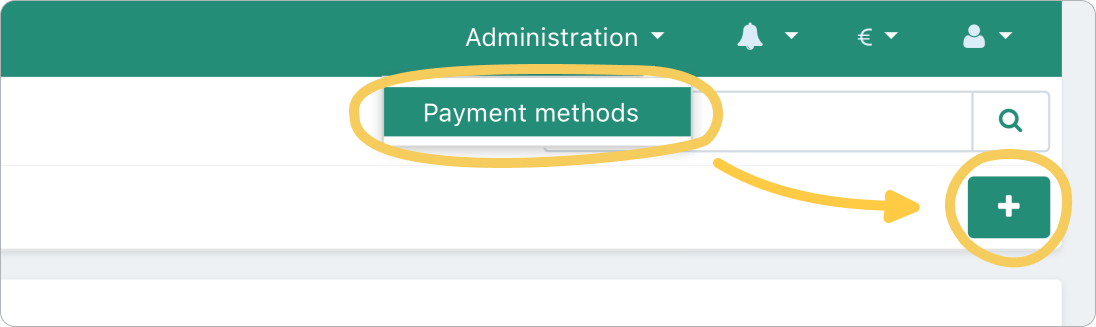
Step 2: Select processor (Stripe)
- Select Stripe as processor, and fill other required infos
- Then click on ‘configure’
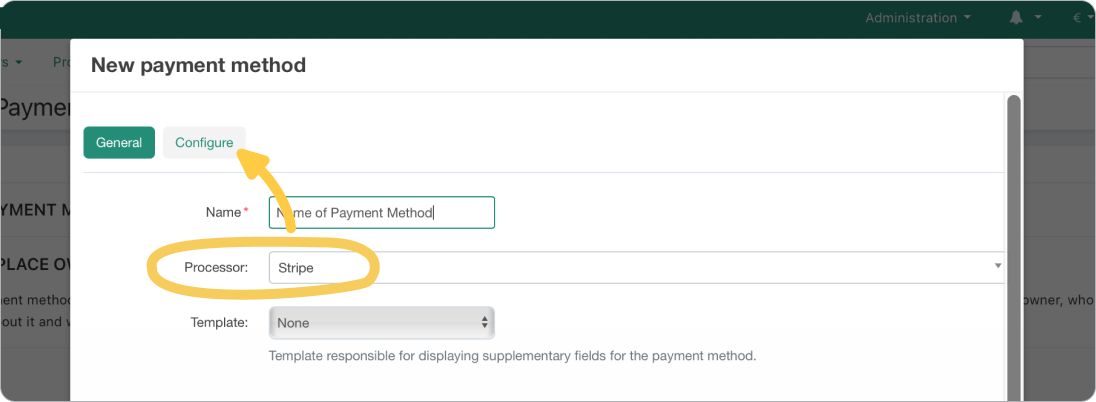
Step 3: Connect to stripe
- Fill out info for ‘configure’
- Find your publishable key + secret key on your stripe account/Developers/API keys
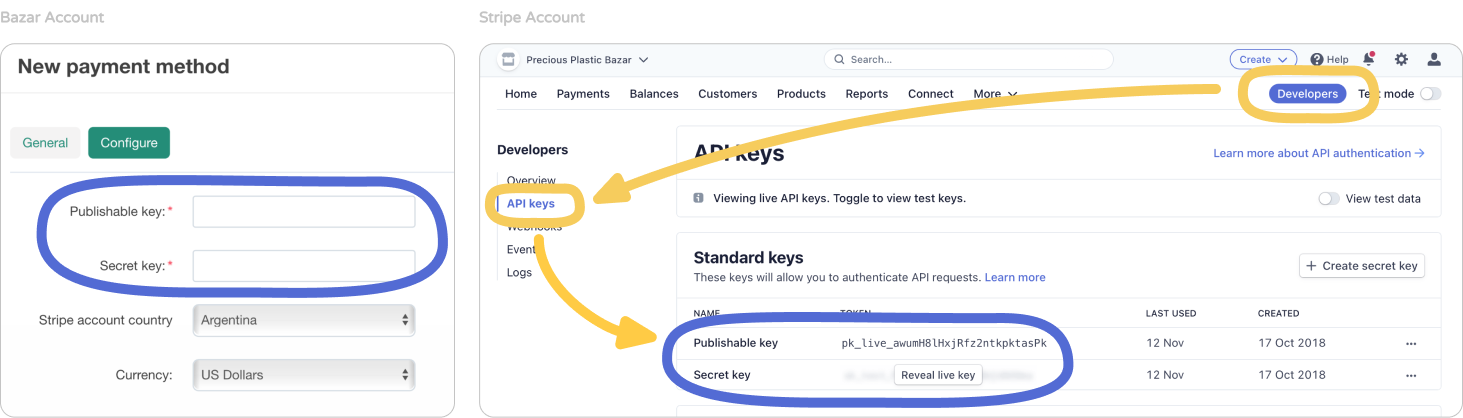
Step 4: Finish!
- Click ‘Create’ - you should now see your payment method listed
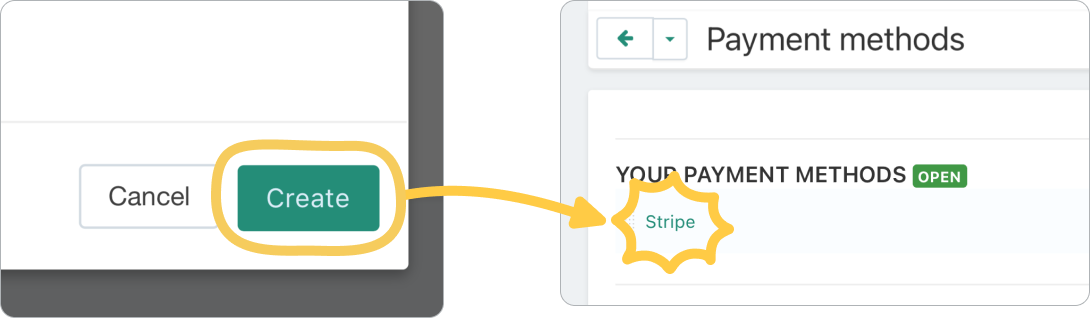
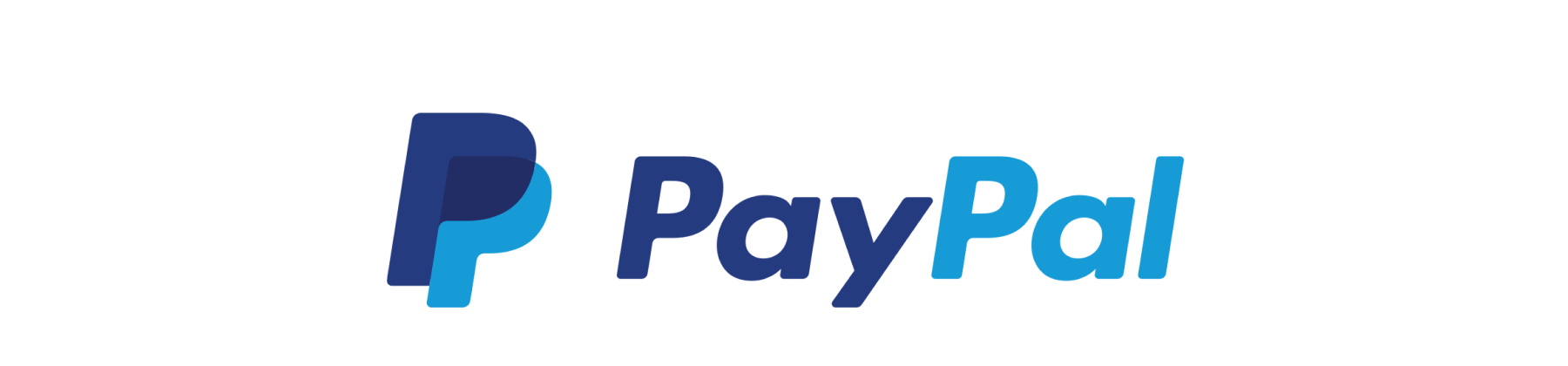
Connect your Paypal Account
Paypal is a very widely used payment tool that is very accessible in many countries. It can be good to offer it additionally to your Stripe payment method to avoid conflicts with Payments.
Requirements: Paypal Business Account
To use Paypal for the Bazar, you need an active Paypal Business Account. If you don’t have one, create one and make sure to verify with your email address.
Step 1: Add a payment method
- Login to the seller dashboard
- Go to Administration/ Payment methods.
- Click on ‘+’- to add one.
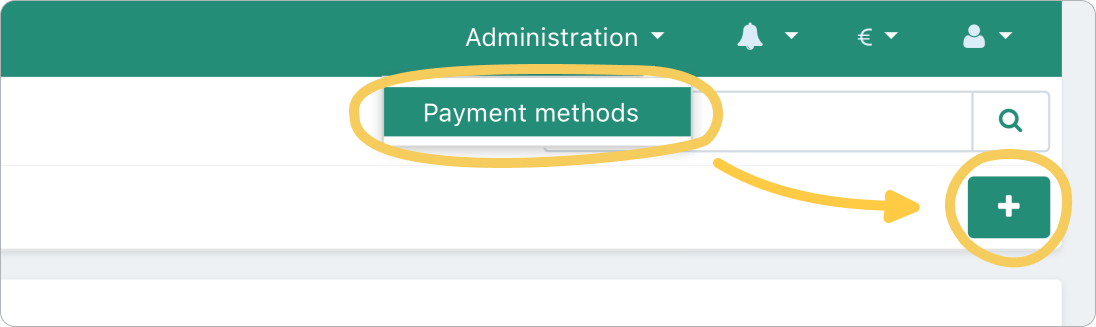
Step 2: Select processor (Paypal)
- Select "Paypal Express Checkout" as processor
- Then click on ‘configure’
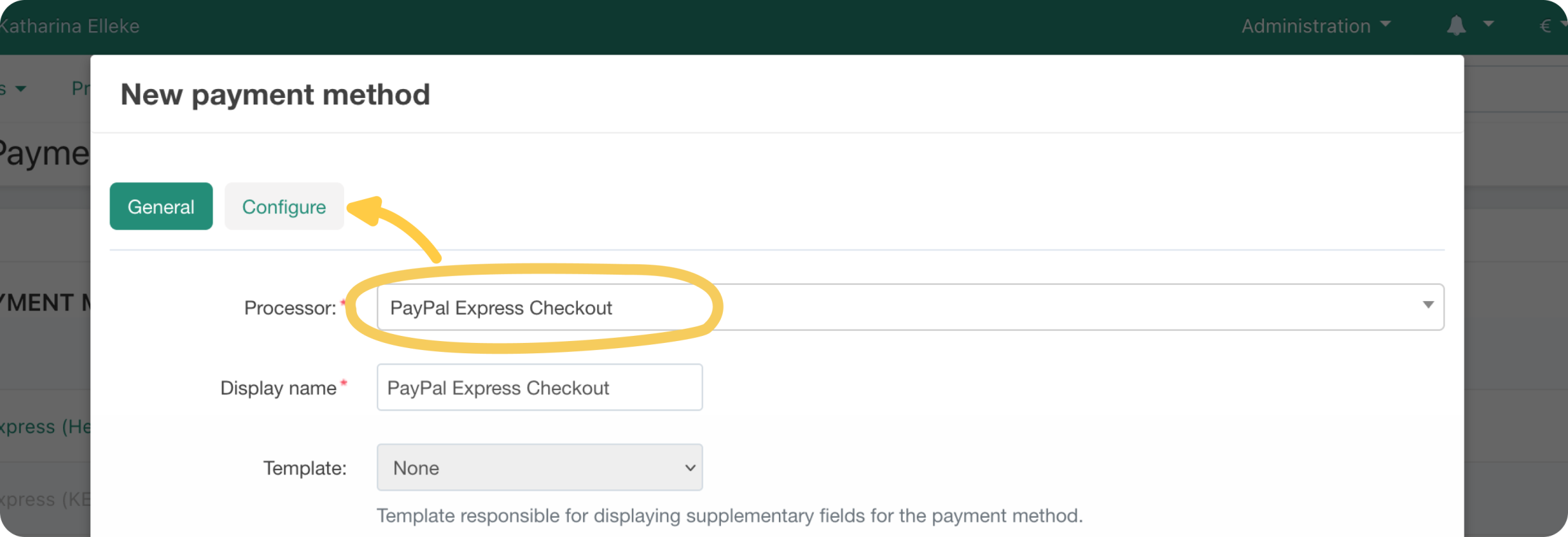
Step 3: Fill in Technical Details (1)
- Scroll down to the Technical Details field, this is where you’ll have to insert information from your Paypal Account
- Find your Merchant ID in your Paypal Account under Business Information
- Copy it over into your Technical Details
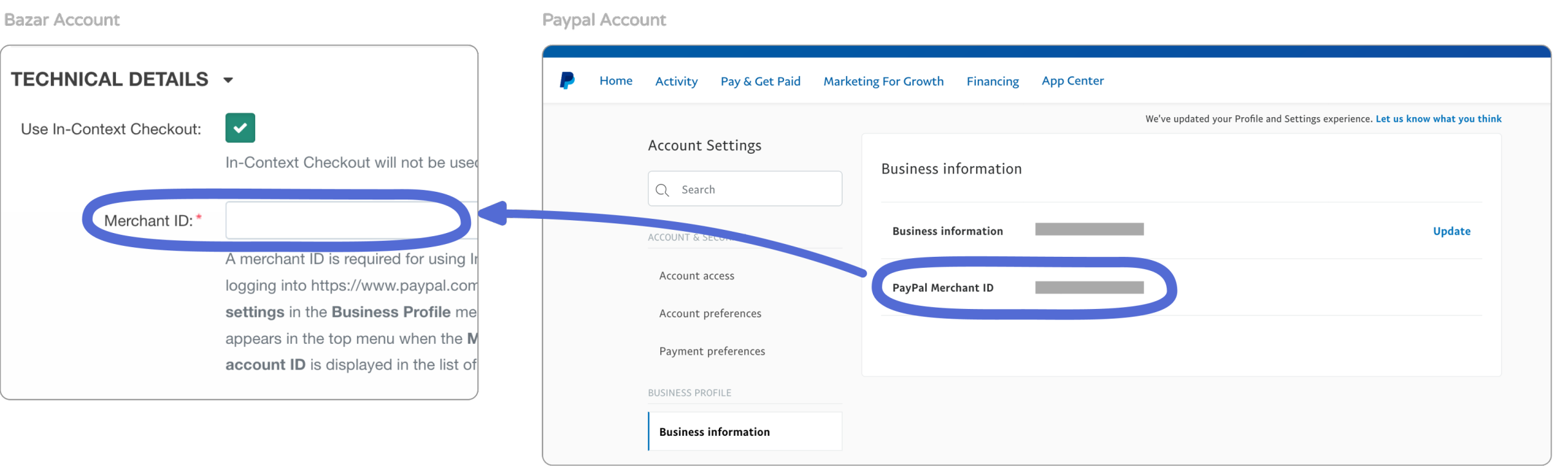
Step 4: Fill in Technical Details (2)
- Request your Username, Password and Signature in Manage API Access
- Copy it over into your Technical Details
When copying over names and numbers, make sure you're only copying the numbers & letters, and NOT empty spaces.
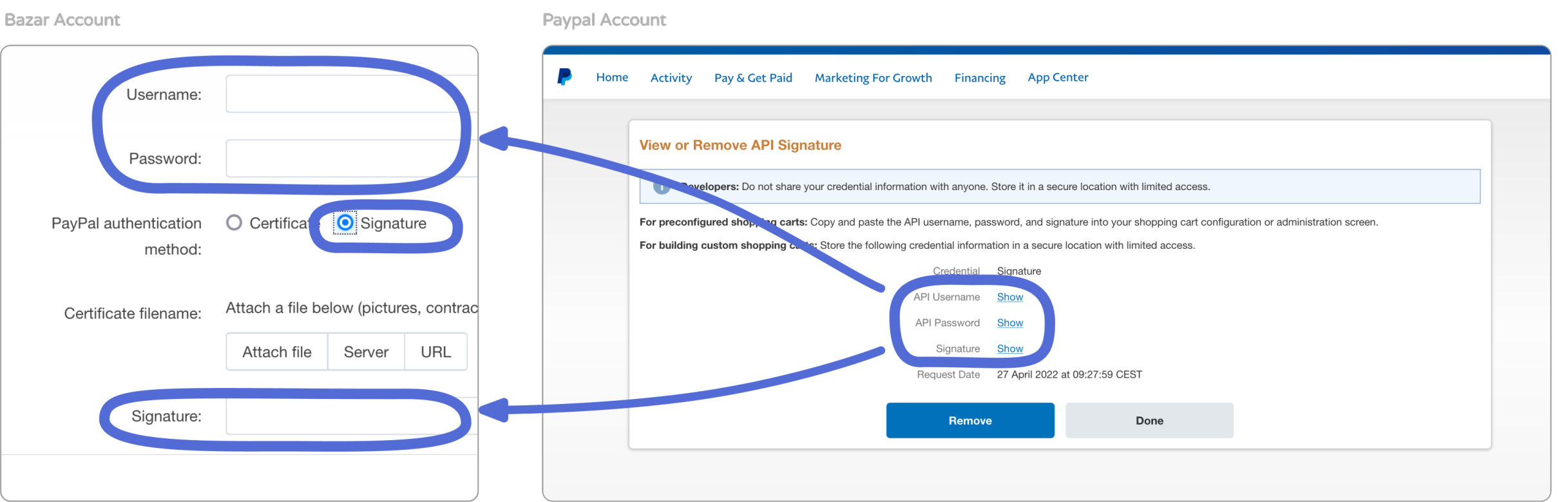
Step 5: Fill in Technical Details (3)
- Select “Live” mode
- Check the box to show the Paypal option in the Checkout
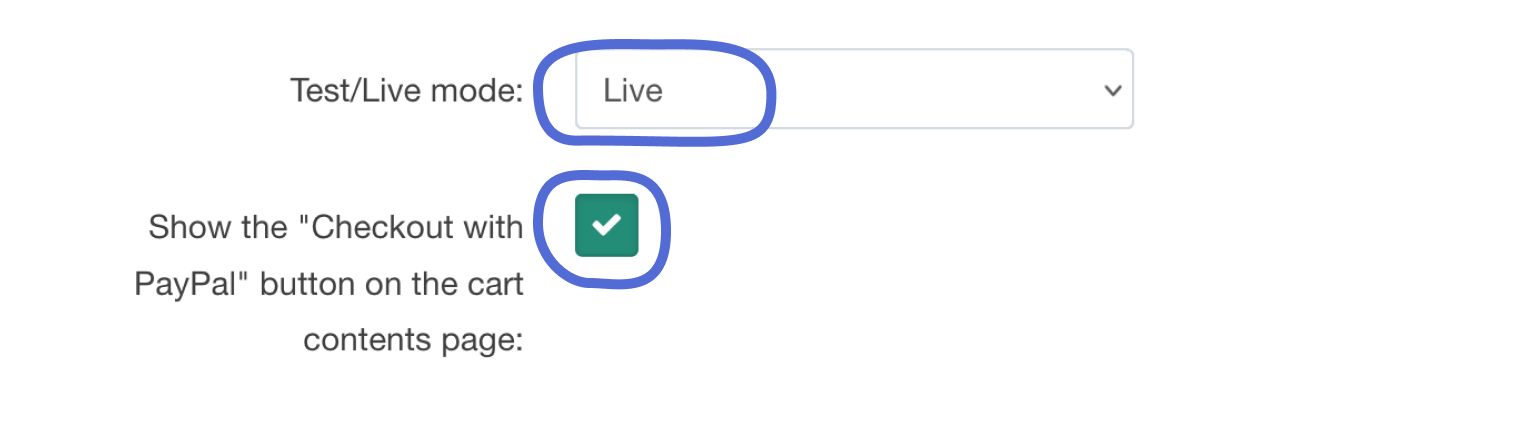
Step 6: Finish!
- Click ‘Create’
- you should now see your payment method listed
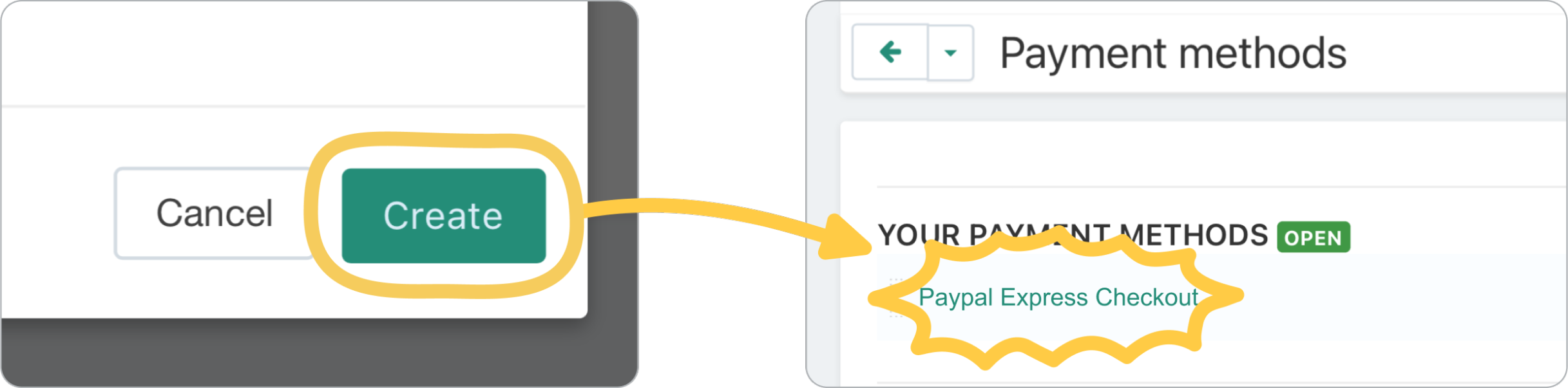
You're now open for business 🎉
Now you can start to create listings on the Bazar and start selling. Good luck 🙌🏼 Before you go and upload listings, please take a moment for this last important point!
The Bazar fee - 5% for the Community
We would like to offer the services of the Bazar without any charges, but the reality is: Running, maintaining and improving a platform like the Bazar requires a lot of financial and human resources.
This is why we have the Bazar fee, which means that 5% of each sale gets collected. The fee is used to pay for the platform hosting, the bug-fixing, the technical support for sellers and customers, and in best case also the improvement and development of the platform.
So by selling your precious things on the Bazar, you also contribute to making this plastic recycling marketplace as accessible and smooth for plastic recyclers to buy and sell and help them succeed in their recycling project. :)
How are the Bazar fees collected? Every month we will send out invoices, charging 5% of the amount you sold that month. Keep this in mind and calculate this into your item prices!
Time to create listings 🎁
Profile and payment methods are set up?
Then it's finally time to upload the items you would like to sell. To get the most out of your listings, increase your chances to get good sales and get promoted on the homepage, newsletters and social media, follow our Guidelines for creating good Bazar listings.
Questions? Feedback?
Feel free to reach directly to us for help or if you think we’ve missed important tips and information.
You can find us daily on Discord on the #🛒bazar channel or can send us an email at bazar@preciousplastic.com.